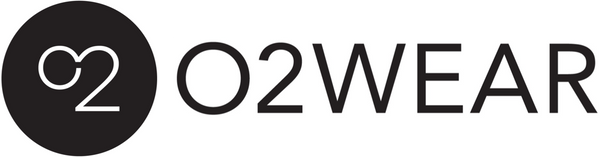How to create cool images and graphics without photoshop or any technical skills
Share
Originally published 14th January 2016
I have created all my website graphics, social media posts and edited photos using software that isn’t photoshop. Not because I have anything against it, but I don’t know how to use it and it’s expensive. I do still plan on learning it at some point, but so far I have gotten by using a few simple-to-use, free online resources.
Designing graphics for website and social:
My favourite is Canva. I used to do everything in powerpoint which is surprisingly good for manipulating images if you are looking for a non technical solution but it definitely has some limitations, like crappy fonts and icons. Canva fills all these gaps with modern fonts, graphics, icons and templates, it’s the furthest thing from Microsoft’s Word Art. There is also a reasonable photo gallery of images you can use, some free and others which only cost $1.00.
It’s also a great option if you feel like you have no idea what to do when it comes to design, Canva makes it really easy. Tell it what you want to do, fb post, Instagram, flyer etc it generates a blank canvas in the size you need, then you just select one of their many templates which you can customise with your own text and colours then download it, all for free!
It does have a few limitations which I really wish they would address, like the inability to work easily with layers. If you start building your own image, layering a background image with text and other graphics it does becomes very difficult to select just one of these elements to adjust its position or colour for example. Powerpoint lets you do this easily with their selection pane view. Nothings perfect and it does have a lot of really great features so I’d definitely recommend it.

Resizing images for websites:
If you want to resize or alter photos, I use Pixlr. One of things I often need to do is reduce the size of photos so they are suitable for a website. Pixlr editor lets you resize, crop to size and gives you control over the final size of the saved image. When saving, select the jpeg format and you can then using the sliding scale to reduce your file size. If you find you have to reduce the file size too much, compromising on image quality in order to get it small enough, you might need to try reducing the physical size of the image first, using the image size feature.
Pixlr express lets you manipulate images in other ways, like airbrushing, and image filters.
Both of these services are free and easy to use.

Icons instead of images:
Icons can be a really great way to illustrate a point on your website, it helps break up text and you get the effect of an ‘image’ without the cost and hassle of photography. For example, when talking about shipping on your website you might like a little icon to illustrate this, or if you’re listing features or your services, representative icons can be really useful. I’ve been using the noun project for this. Again, it’s very simple to use, type in a word and icons representing it will appear. It is free if you credit the creator, however for a very low price, like $2 I think, you can use the image royalty free, totally worth it!

So that’s it, canva, pixlr and the noun project, that’s probably all I use on a regular basis for creating and manipulating images for O2wear.